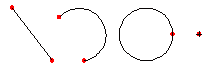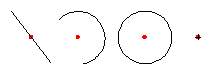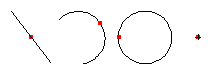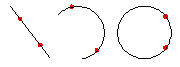|
||
 |
||
12 Snapping Functions |
12.1 Free Positioning

Click to switch off all snapping functions. | |
12.2 Snapping To Grid Points

Click to snap to grid points. | |
12.3 Snapping To Endpoints

Click to snap to endpoints. | |
12.4 Snapping To Center Points

Click to snap to center points. | |
12.5 Snapping To Middle Points

Click to snap to middle points. | |
12.6 Snapping To Intersections (A)

Click to snap automatically to visible intersection points. | |
12.7 Snapping To Intersections (M)

Click to snap manually to intersection points. With this function you can snap invisible intersections; that means that the intersection can be outside of the objects. | |
12.8 Snapping To Distance Points

Click to snap to points with a given distance to the endpoint. | |
12.9 Snapping To Points On Objects

Click to snap to the closest point on an object. | |
12.10 Inputting Cartesian Coordinates

Click to define the coordinate by keyboard. An input panel appears at the top left of the graphic view. Type the x and the y value to specify the coordinate. You can also choose if the reference point is absolute or relative. | |
12.11 Inputting Angular Coordinates

Click to define the coordinate by keyboard. An input panel appears at the top left of the graphic view. Type the angle and the radius to specify the coordinate. You can also choose if the reference point is absolute or relative. | |
| 13 |       |
Copyright © by Andrew Mustun 1999-2001. All rights reserved.
This Manual was created with ManStyle.